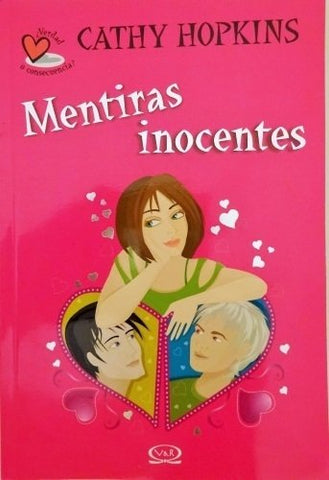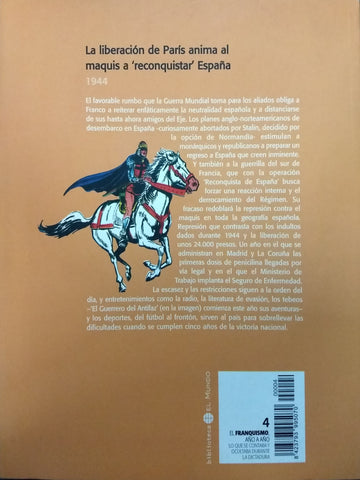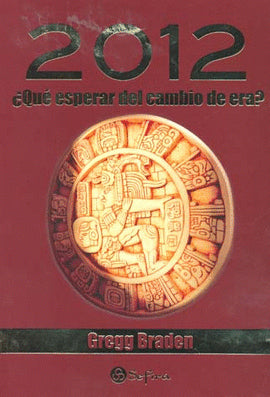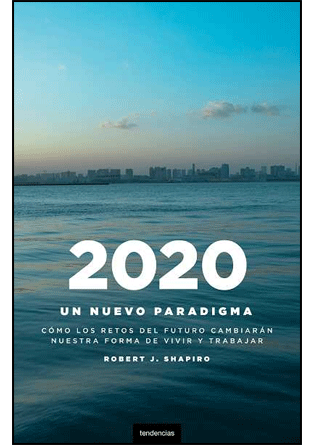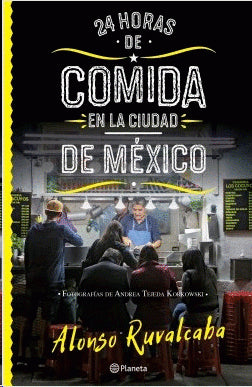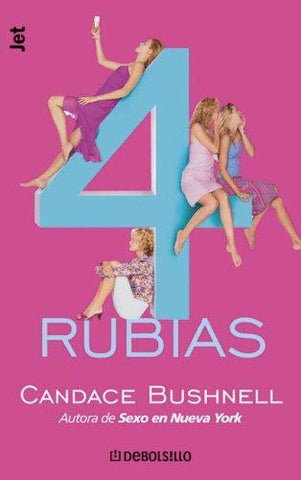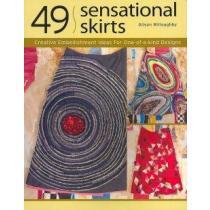- Oferta -15%
LIBRO USADO. RECUERDA QUE EL 10% DE ESTA VENTA COLABORA CON FUNDACIONES QUE FOMENTAN LA LECTURA EN ZONAS VULNERABLES. Easy steps for creating spreadsheets you can really use Simple steps... ...for great results Use AutoOutline Choose Data Group and Outline AutoOutline. Figure 11-9 illustrates a worksheet with outline headings for both rows and columns. Row outline symbols are at the top of the worksheet. AutoOutline works best if the worksheet has summary formulas that reference cells in the detail cells. The summary formulas must be adjacent to the detail. To expand the outline, click the Show Detailbuttons to the left of the rows or above thecolumn headings. (See Figure 11-10.) To collapse the outline, click the Hide buttonsto the left of the rows or above the columnheadings. To remove the AutoOutline, choose Data Group and outline Clear Outline. Get ready to Format cells and data Build formulas and functions Save time with Excel tools Add color graphics toyour spreadsheets Analyze your data Create charts and PivotTables
Calificación del estado de los libros:
Translation missing: es.general.search.loading